If you've found an issue, it's easy to tell us.
To make sure we can get to urgent issues quickly, we've partnered with Vyn so you can record your issue and send it to us.
This helps us prioritise problems and do some investigation work before we visit, to sort the problem as quickly as we can.
How to use
If you spot an issue with your water or sewerage services, such as a leak, call us on 0345 717 1100, and we can offer our new recording service.
We will text you with a link, and you'll be ready to record. You don't need an account to use Vyn.
Recording your issue
When you record an issue, you'll have 60 seconds to capture the issue. Remember:
- always keep your device in the upright (portrait) position
- tap the record button (red circle) when you are ready to start - a timer will appear on top of the recording window to show how long you have left
- to stop recording, tap the stop button if you don’t need the full 60 seconds available, and
- once you've recorded the issue, you can tap the small screengrab icon in the bottom left corner to review your video and re-record, if you need.
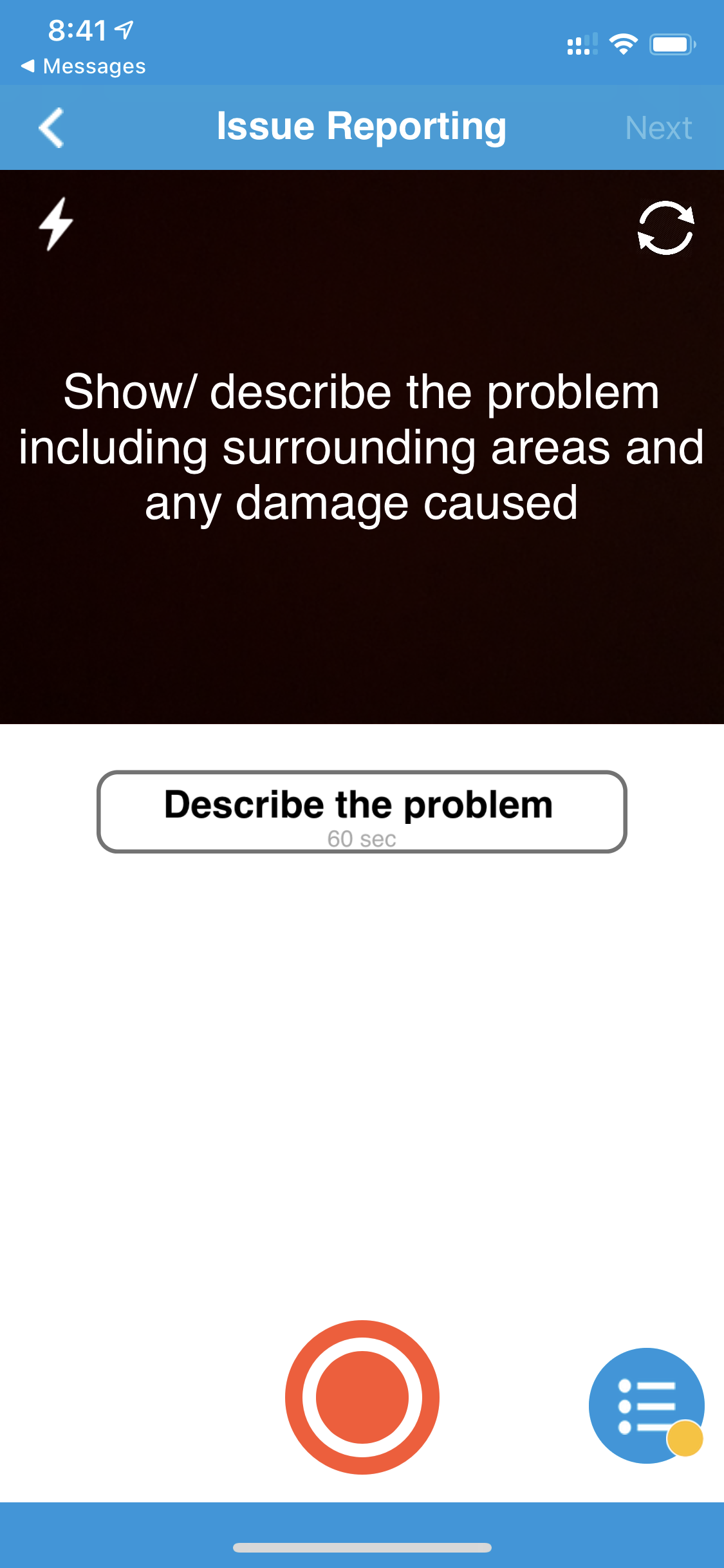
Please only use the link we send you in the SMS message to access the recording app.
Personal data
Please avoid recording unnecessary personal data (such as car registration plates, for other members of the public) while filming issues.
Hints, tips and FAQs
Make sure you talk clearly while you are recording the video to give us as much information as you can about the issue.
Speak loudly and close to the microphone if there is background noise like traffic. We ask you to please use headphones where possible, as it brings the microphone closer to you.
Include any extra detail in the Additional Notes section to help us solve this issue quickly.
Make sure the camera is focussed correctly as soon as you start recording, and continue to hold the camera steady, upright (in the portrait position) and level when recording.
Start filming with broad capture before zooming in, as this gives a better perspective of the whole situation.
Use the torch in dark conditions. Tap on the lightning bolt in the top left corner on the recording screen before you start.
Before uploading your video, you can preview it by tapping on the grey play button.
You can re-record by tapping 'Recapture' in the top left corner.
Add any additional notes for important information that you think will be useful to highlight or include.
Once you're happy with the video, tap the 'Upload' button.
You will see a page that shows your video uploading. Once it's finished, you'll see 'Uploaded'.
Your video will be sent to our team, who will review it and get in touch with you as soon as possible, to discuss the issue raised.
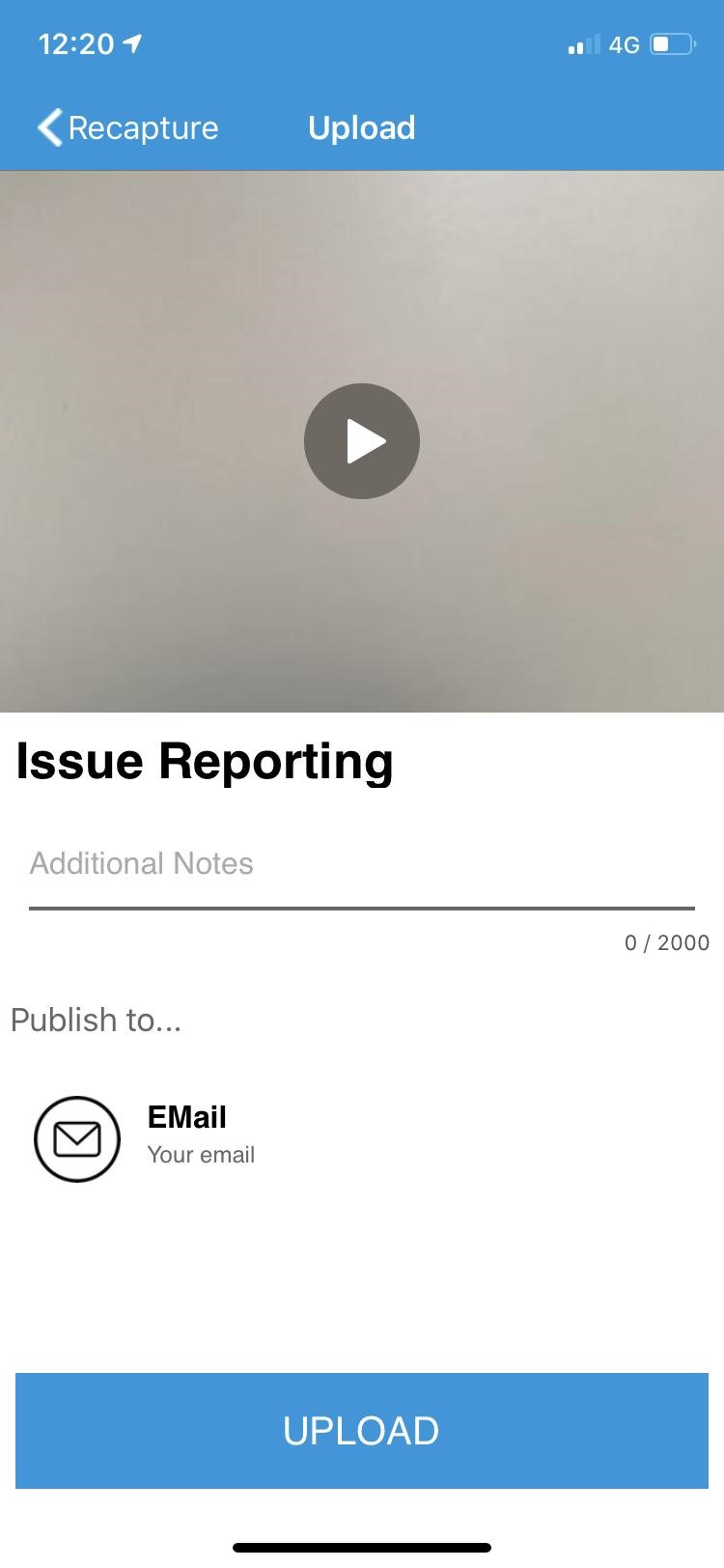
The blue form icon (in the lower right corner) means there's a form to be completed along with the recording.
Once you've finished your recording, you'll be asked to fill this form in.
Complete all the form fields. Tap on the tick, and you'll be able to upload your video.
You can't upload your vyn video unless all mandatory sections of the form are completed. The mandatory sections have a * next to them.
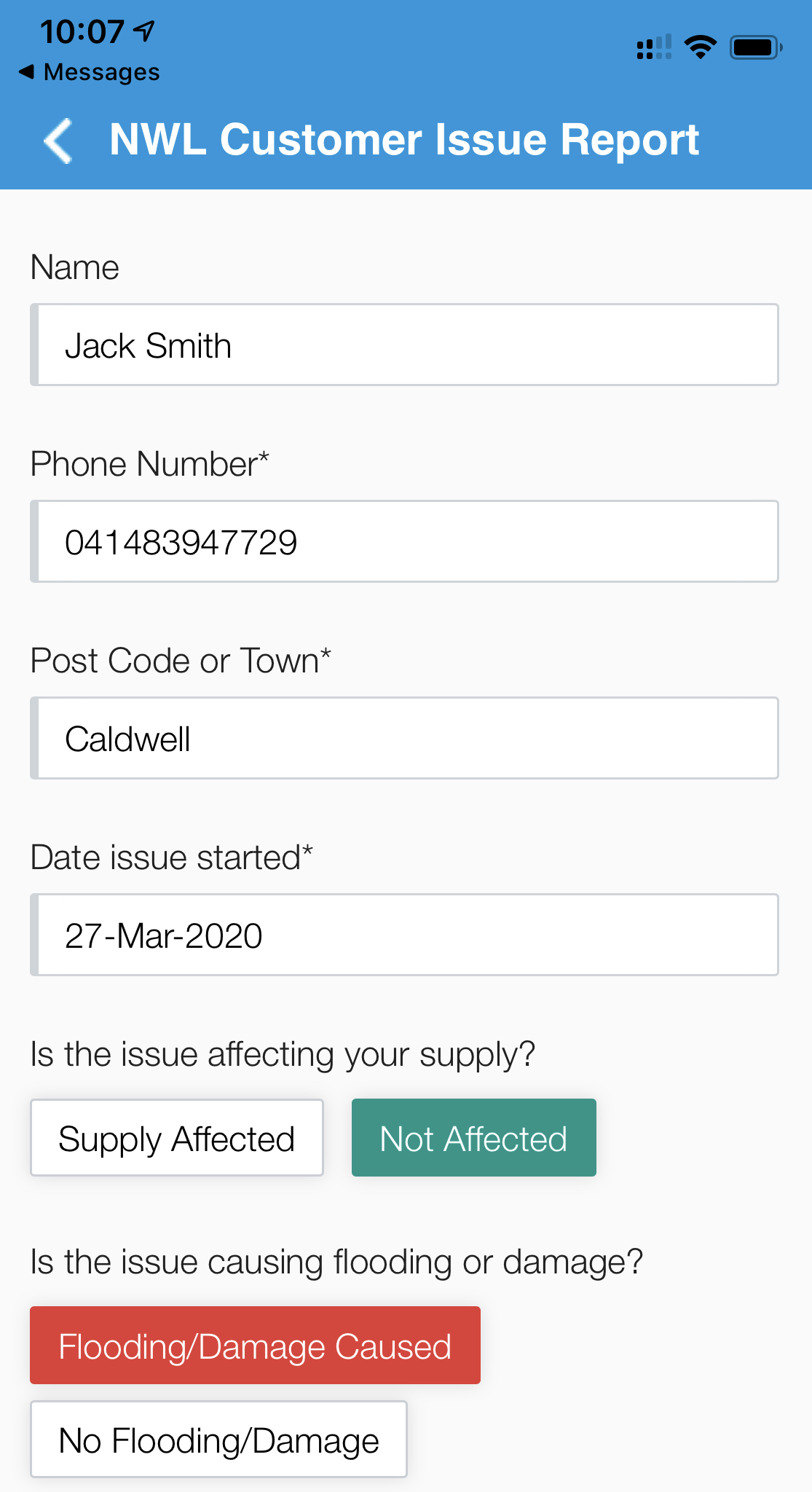
Close the app and return to the text message we sent you.
Use the second link to open the app again.
Simply open the text message we sent you.
Click on the second link and re-open the app.
If you haven’t completed the form yet, simply tap on the ‘back’ arrow on the top left corner, then click ‘ok’ to complete the form, and then press ‘record’ to start again.
This will overwrite your previous video.
Make sure you've completed all mandatory sections of the form, which have an asterisk (*) next to them, before trying to upload.
Simply tap on the ‘Recapture’ option on the top left corner of the upload screen, which will take you back to the record screen.
Tap on the thumbnail image in the lower left corner and your recording will play. If you're happy to continue, tap on the ‘Next’ option on the top right corner.
If you saw the video upload confirmation on your screen, you don’t need to do anything else.
Our team will review the video you have sent and we'll be in touch soon to discuss the next steps.
It may be due to a poor network connection where you are.
Keep the app window open in the background and try again when you have a stronger connection.
If you continue to have issues and you're sure your connection is strong, please call us on 0345 717 1100.
How to report a problem using Vyn
Watch video (opens new window)Search our website
Are you sure?
Changes are waiting to be saved